BlueCielo Meridian Enterprise 2018 User's Guide
About Application Integration
Application Integration is the name for the lightweight Meridian client application that you can use from within almost every Windows application to access documents stored in Meridian vaults.
Application Integration is designed primarily to help you find documents, open them for editing, save them, and route them in workflows. The Application Integration window
- Has no menu bar
- Has only a single toolbar
- Has no shortcut bar
- Has no status bar
- Cannot display history
- Shows limited file and workflow status information in the properties pane. Click the View or edit properties button
 on the toolbar to view or edit all properties.
on the toolbar to view or edit all properties. - Shows a thumbnail in the viewer pane. Click the View selected document button
 to open a new viewer window.
to open a new viewer window. - Supports only the Quick Find search tools described in Using Quick Find.
When Application Integration is installed on your computer and you select any commands such as Open, Save, or Save As, you will see one of two things:
- The Application Integration window, similar to the following figure.
- A standard Windows file dialog box with the Meridian vault button
 in the toolbar. If you click the vault button, the Application Integration window appears, similar to the following figure.
in the toolbar. If you click the vault button, the Application Integration window appears, similar to the following figure.
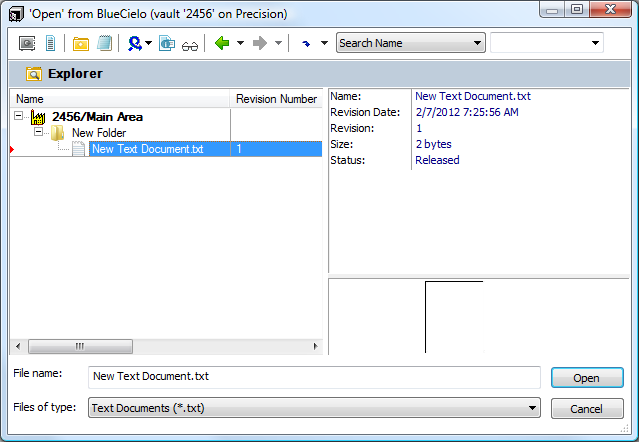
Note Microsoft Word ignores any selection you make from the Files of type list in the Application Integration window. If you want to save a Word file as a different file type, select the file type from the Save as type list in the Word Save As dialog box first before you click on the Meridian vault button  in the toolbar to save the document in the vault.
in the toolbar to save the document in the vault.
The Application Integration window can be opened from within any application that uses standard Windows file browser dialogs (and can therefore display the vault button) for its commands.