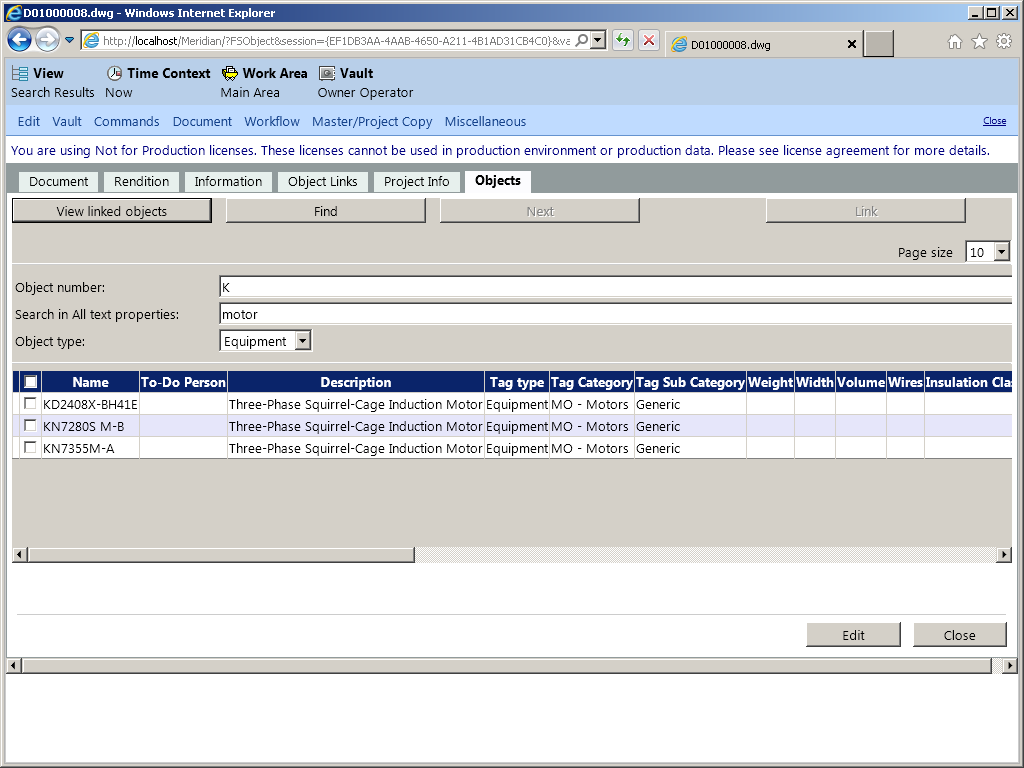
Linking an object to a document creates a Meridian Enterprise reference between the selected document and the selected objects in the vault. The reference is made with the TagObject Reference type. The reference becomes the link between document data in the vault and asset data in the maintenance management system that enables users of either system to view the data in the other system.
Tip Linking objects to a document and linking documents to an object as described in Linking documents to an object accomplish the same thing. The only difference is the point of reference, an object or a document. You can use either method depending on which is more convenient for you.
To link objects to a document:
The page contains two sections. You use the top section to search for objects to link to the current document. The bottom section shows all of the objects that match the search criteria and that are not yet linked to the current document.
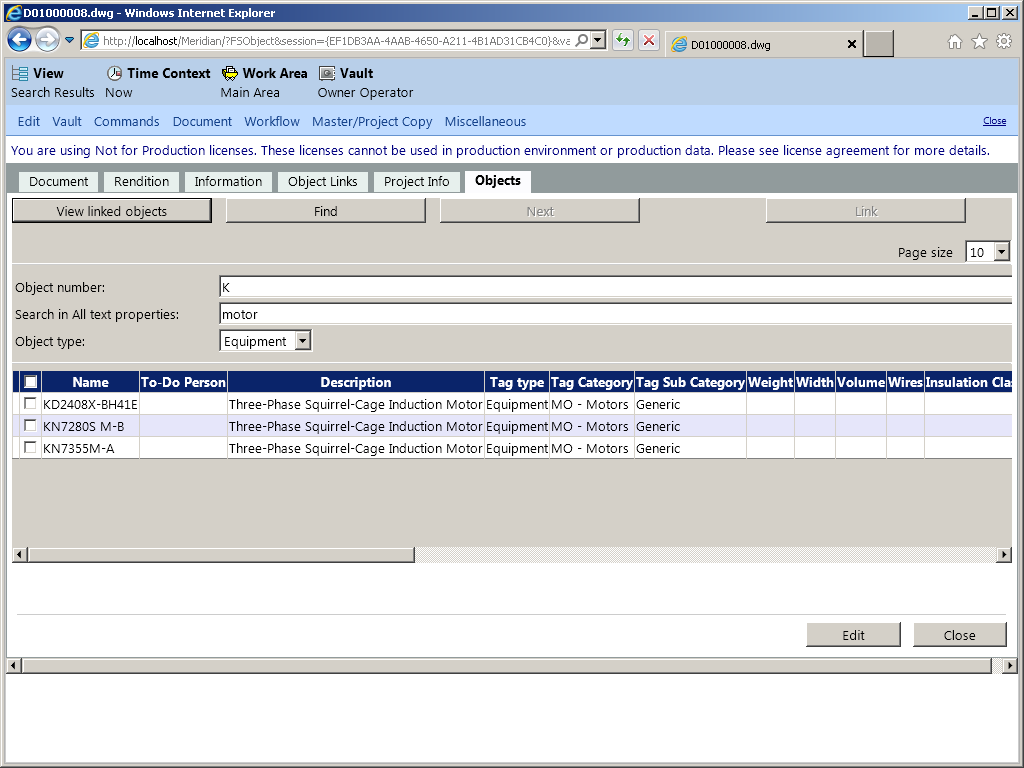
Select the objects in the bottom section of the page that you want to link to the current document and click Link. The objects are removed from the bottom section of the page.
Tip Select the checkbox in the header row to add or remove all of the found objects from your selection.
Note The links are created immediately after clicking the button, not after clicking OK or Apply as is usual. Also, clicking Cancel does not revoke the actions that you have taken while in edit mode.