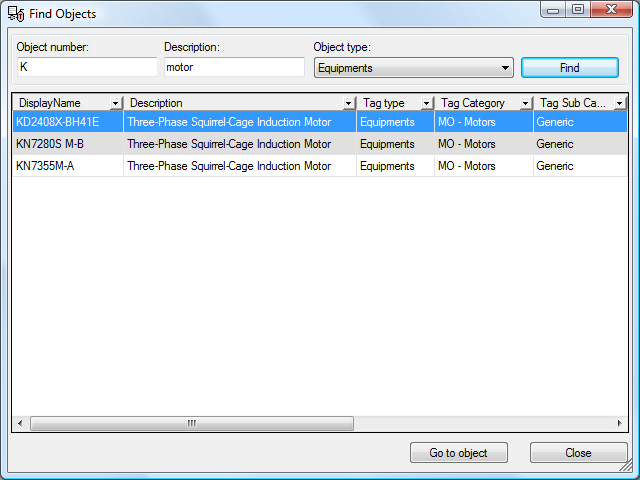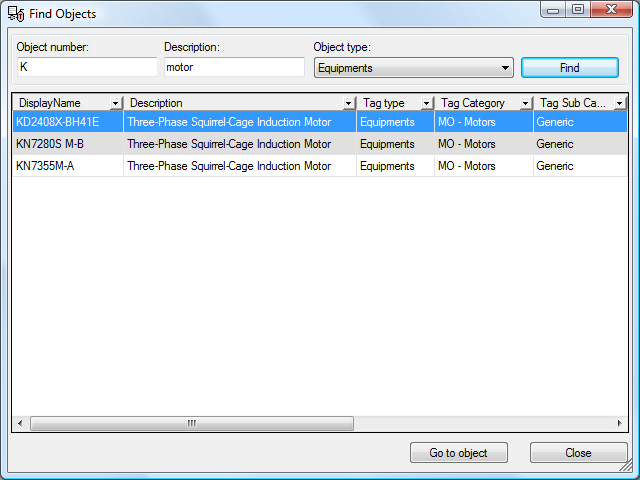|
|
|
|
|
BlueCielo Meridian Asset Management Module 2012 User's Guide | BlueCielo ECM Solutions
|
h3
You can search for objects using several methods, depending on what information you know about the objects that you want to find and your preferences:
- If you know values for the properties that are available in the Quick Find list in the Find toolbar, you can search with that method as described in the BlueCielo Meridian Enterprise User’s Guide.
- If you don’t want to use the Quick Find list in the Find toolbar and you want to use more powerful search features, you can search with the Find command as described in the BlueCielo Meridian Enterprise User’s Guide.
- If you want to find objects in the same way as in the Manage Document Links dialog, you can search with the Find Objects command as described in the remainder of this topic.
To search for objects with the Find Objects command:
- From anywhere in the vault, on the Tools menu click Find Objects. The Find Objects dialog box appears similar to the following figure.
- Type search criteria in the text boxes in the top part of the dialog and click Find. Any matching objects appear in the lower part of the dialog.
- To make one of the objects the selected object, double-click the object in the list or select the object in the list and click Go to Object. The dialog closes and the selected object becomes the selected object.
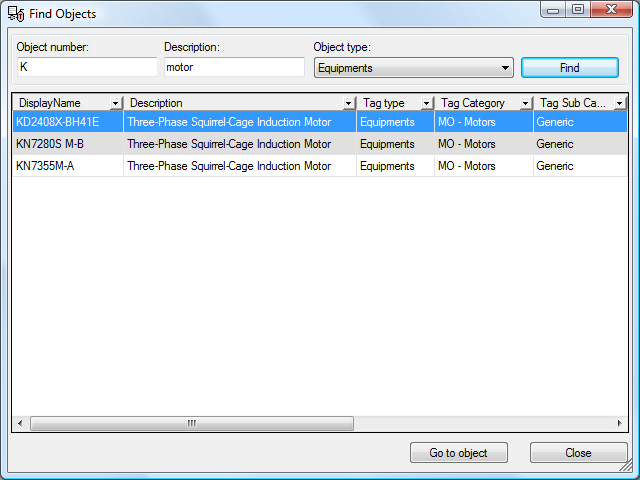
Note If this property is part of a Field-Path definition, it is possible that when this command is used for the first time, the full list is not shown. In this case, first select a document in the Meridian Enterprise PowerUser and retry the Find Objects command.