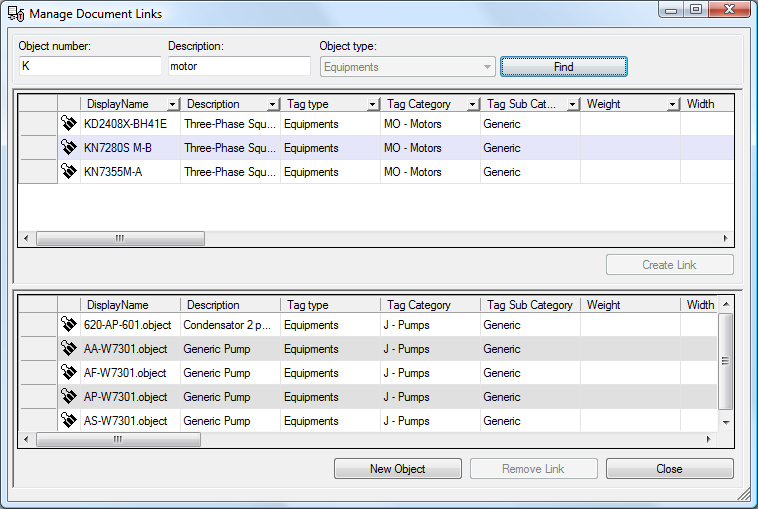
|
|
|
|
|
BlueCielo Meridian Asset Management Module 2012 User's Guide | BlueCielo ECM Solutions |
Linking an object to a document creates a Meridian Enterprise reference between the selected document and the selected objects in the vault. The reference is made with the TagObject Reference type. The reference becomes the link between document data in the vault and asset data in the maintenance management system that enables users of either system to view the data in the other system.
Tip Linking objects to a document and linking documents to an object as described in Linking documents to an object accomplish the same thing. The only difference is the point of reference, an object or a document. You can use either method depending on which is more convenient for you.
To link objects to a document:
The dialog contains three sections. You use the top section to search for objects to link. The middle section shows all of the objects that match the search criteria and that are not yet linked to the selected document. The bottom section shows the currently linked objects.
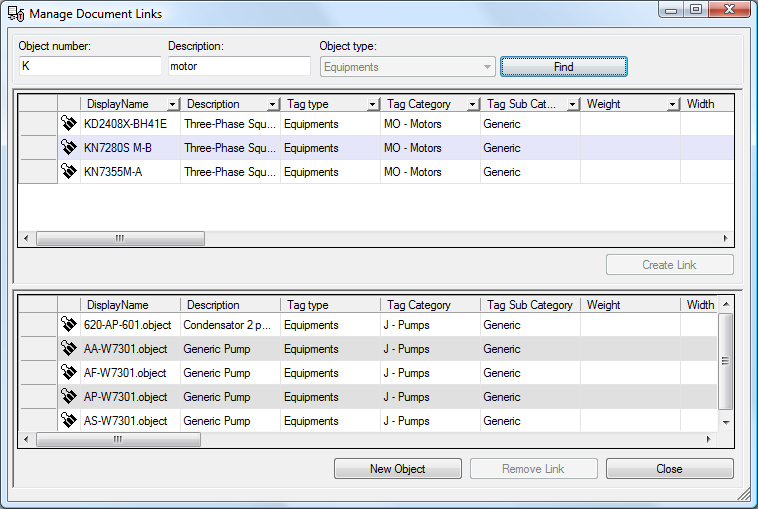
Tip Press and hold the Ctrl while clicking to add or remove objects from your selection. Press and hold the Shift key while clicking to select consecutive objects.
Related tasks
Building a report of linked objects
Unlinking objects from a document
|
Copyright © 2000-2012 BlueCielo ECM Solutions |